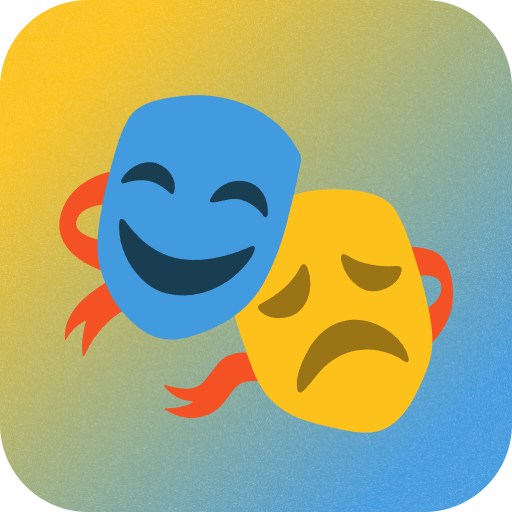Complete Guide to Installing CUDA and cuDNN on Windows (2025)

Introduction
When using AI tools on Windows, GPU acceleration is essential for optimal performance. However, compatibility issues between CUDA, cuDNN, and graphics drivers can often create challenges. This guide provides up-to-date instructions to help you complete the installation smoothly.
System Requirements
Before starting, make sure your system meets these requirements:
- NVIDIA Graphics Card (Required)
- Windows 10 or Windows 11 Operating System
- Sufficient disk space (at least 10GB recommended)
Installation Steps
1. Download Required Files
You’ll need to download two main components:
- CUDA Toolkit: NVIDIA Official Download Page
- cuDNN: NVIDIA Developer Network Download
Tip: Alternative download links are available on the right side of this page

2. Install CUDA
- Run the downloaded
cuda_xxx_windows.exefile - Select “Install”
- Follow the installation wizard prompts
- Wait for the installation to complete

3. Install cuDNN
- Run the downloaded
cudnn_xxx_windows.exefile - Select “Install”
- Follow the installation wizard instructions
- Wait for the installation to complete

4. Verify Installation
After installation, verify everything is working:
- Press
Win + Rto open the Run dialog - Type
cmdto open Command Prompt - Enter the command:
nvcc -V - If successful, you’ll see the CUDA version information

Troubleshooting
If you encounter any issues during installation, check the following:
- Make sure you have the latest NVIDIA graphics drivers installed
- Verify that all installed versions are compatible with each other
- Confirm your system meets the minimum requirements
Additional Notes
- Always download the latest compatible versions for your system
- If you’re updating from a previous version, consider uninstalling old versions first
- Make sure to restart your computer after installation if required