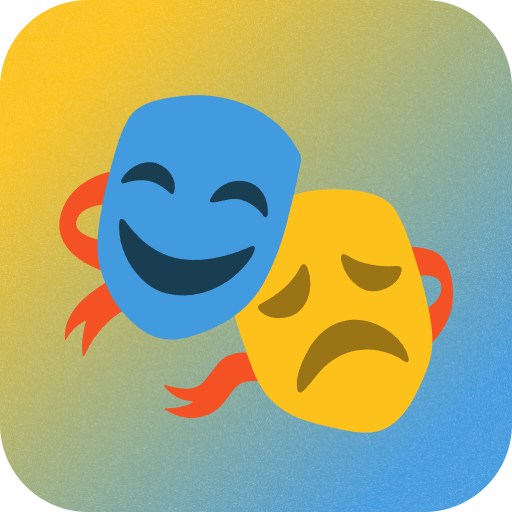Roop AI Face Swap Tool: One-Click Setup and Usage Guide

Roop is a powerful open-source AI face swap tool that lets you replace faces in videos and images with just a few clicks. This guide covers its features and how to use it.
Key Features
- One-Click Face Swap: Simply upload a source face photo, and the tool automatically replaces faces in your target video – no complex datasets or training required.
- Multi-Media Support: Works with both images and videos, and even supports live streaming face swaps, perfect for both creative professionals and casual users.
- User-Friendly: Features an intuitive interface with customizable settings for output paths, frame processing, and more.
Quick Start Guide
Source Code: https://github.com/s0md3v/roop
To make things easier, we’ve packaged the tool as a one-click starter that runs locally on your computer – no complex setup needed, and your privacy is protected.
System Requirements
- Windows 10/11 64-bit
Installation Steps
- Download the One-Click Package:
Download Link: https://facefusion.site/81/ - Launch the Program:
After extracting the files, double-click “Run_Roop.bat”
The interface looks like this:

How to Use (3 Simple Steps)
- Choose Source Face:
- Click “Select a face” on the left
- Upload your source face photo (use a clear, front-facing photo for best results)
- Select Target File:
- Click “Select a target” on the right
- Upload the video or image where you want to replace faces
- Start Processing:
- Click the “Start” button at the bottom
- Wait for the “Processing to image succeed!” message
Advanced Settings
- Keep target fps: Maintains the original video frame rate
- Keep temporary frames: Saves intermediate frames during processing
- Skip target audio: Choose whether to keep the original video audio
- Many faces: Process multiple faces in the same video/image
Preview and Management
- Use the “Preview” button to check the results
- Use the “Destroy” button to clear current results