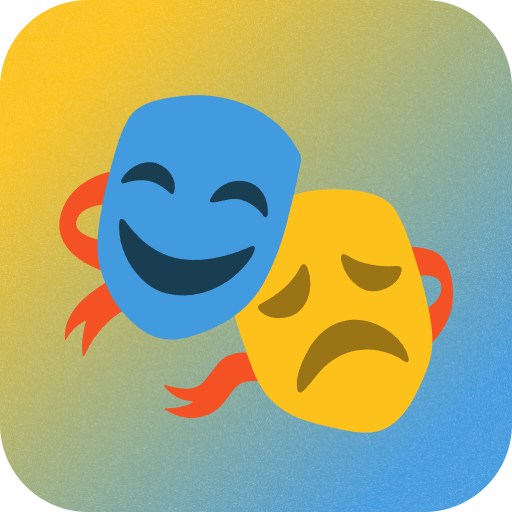If you’re having trouble paying with USDT, you can purchase through Patreon at the following store address: https://www.patreon.com/localai/shop/roop-unleashed-download-link-1954753
ROOP Unleashed Final Version: Advanced AI Face Swap Software – One-Click Launch

ROOP Unleashed is a cutting-edge AI face swap tool that offers seamless face-changing capabilities for photos and videos. This enhanced version of the original ROOP software provides advanced features, including VR support and efficient multi-tasking capabilities.
Key Features
- Browser-Based Interface: Control from any device via web browser
- Multi-Face Swapping: Change multiple faces simultaneously in a single video
- Versatile Swap Options: Select from first-detected face, specific faces, or gender-based swapping
- Batch Processing: Handle multiple photos and videos concurrently
- Face Masking: Automatic or manual masking of facial areas
- Quality Enhancement: Improve clarity and detail of swapped faces
- Real-Time Preview: View changes before finalizing
- Live Face Swap: Utilize webcam for real-time face swapping
- Additional Editing Tools: Colorize B&W images, remove backgrounds, apply cartoon filters
- Preference Saving: Store settings for future use
- Customizable Interface: Tailor the software’s appearance to your preferences

ROOP Unleashed is optimized for both NVIDIA GPUs and standard processors, offering adjustable settings for memory usage and video quality.
Quick Start Guide
This AI tool is packaged as a ready-to-use local application. Simply download and run on your PC for immediate use, ensuring privacy and eliminating configuration complexities.
System Requirements
- Windows 10/11 (64-bit)
- NVIDIA GPU with 8GB+ VRAM
- CUDA >= 12.1 (Installation guide: https://facefusion.site/35/)
Installation and Usage
- Download:
Download Roop Unleashed 4.4.1 here: https://facefusion.site/69/ - Extract and Launch:
Unzip the file and double-click “run.exe” to start the application.
- Access Interface:
A browser window will automatically open, displaying this interface:
Detailed Usage Guide

- Upload Media: Add source faces and target image/video.
- Select Swap Faces: Choose faces to swap using “Specify face selection for swapping”.
- Enhance Quality: Select post-processing options like “GFPGAN” for improved results.
- Adjust Resolution: Increase pixel size in “Subsample Upscale to” if higher quality is needed.
- Preview and Generate: Click “Refresh” to preview, then “Start” to create the final image.
- Optimize Face Swapping: Upload diverse source person photos to Face Management for better accuracy.
- Create Faceset: Utilize “Create/Update Faceset File” and download the resulting file.
- Advanced Swapping: In the Face Swap section, use the faceset file as the source for enhanced results.
Begin transforming your images and videos with ROOP Unleashed – the ultimate AI face swap solution for creative and professional applications!